
If suppliers simply provide allocations on a per room basis at least one allocation unit called “Rooms” needs to be defined.
(continued from Allocation Splits)
Prior to setting up allocations the codes and names of any allocation units must be set up. Typically allocation units are used to divide allocations into rooms. If an accommodation supplier offers allocations of specific room types e.g. “singles”, “doubles”, “twins”, these can also be set up. For coach, rail or airline services, define a “seats” unit.
|
|
If suppliers simply provide allocations on a per room basis at least one allocation unit called “Rooms” needs to be defined. |
|
|
For seat or ticket allocations, only one allocation unit on a Pax Count basis is needed. |
To delete an existing Allocation Unit record, highlight the row and click the Delete button in the button bar.
|
|
Allocation Units cannot be deleted if they have been used in an Allocation. |
|
|
On initial entry to the Allocation Units node, any existing records will display. |
Screen Shot 39: CodeMaint–Allocation Units
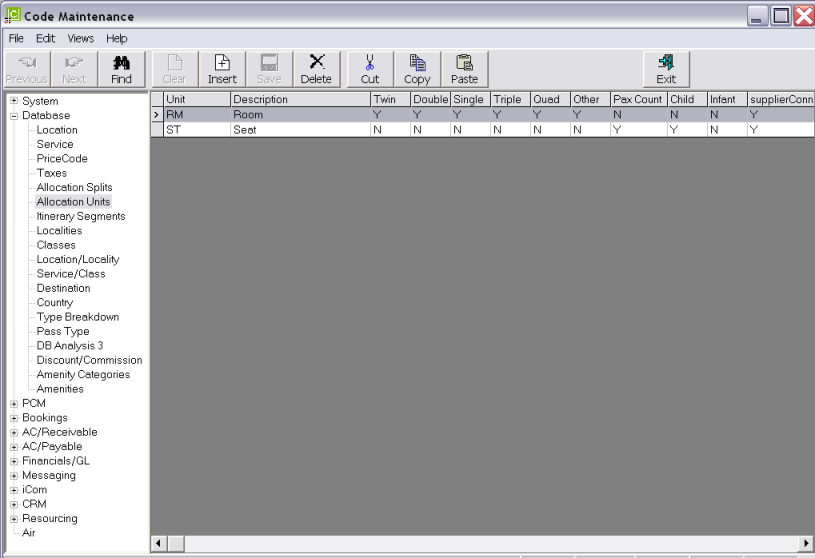
|
|
The column headings at the top of the scroll are the only column headings available in this screen. In standard screen mode, some are hidden. Descriptions of the available column headings are found under the heading Allocation Units Scroll. |
To add a new Allocation Unit click on the Insert button in the button bar.
Screen Shot 40: Insert New Allocation Unit
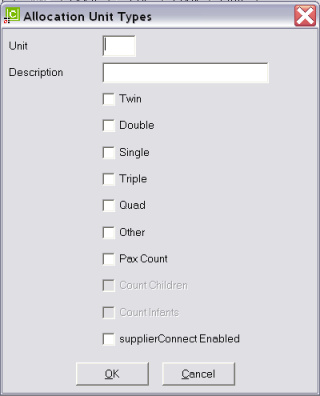
Unit (2 Chars)
Enter a two letter code for the Allocation Unit.
Description (30 Chars)
Enter a long description for the unit.
Twin/Double/Single/Triple/Quad/Other (Checkboxes)
Check the box(s) to indicate what type of room this allocation Unit applies to.
|
|
If entering an Allocation Unit of e.g. DB–Doubles, then just check the Double check box. This then limits any other room type from holding this allocation within a Fastbook or Groupbook booking. This logic also applies to Singles, Twins, Triples and Quads Allocation Unit setup. |
|
|
In the case of—e.g. rooms or apartments—Allocation Units, as shown in Screen Shot 39: CodeMaint–Allocation Units, check all check boxes except Pax Count. In Bookings, any allocation can be taken for any room type. |
Pax Count (Checkbox)
|
|
For seat allocations in for example, a train or aircraft, check the Pax Count check box only. In this case, the Count Children and Count Infants check boxes will become available. Check the Children and Infants boxes if Children and/or Infants are to be included in the allocation count. |
SupplierConnectEnabled (Checkbox)
This feature is only available to user sites that have supplierConnect. If the box is checked, then suppliers who maintain their own allocations on a user site have access to allocations attached to their own products, using the split code.
Screen Shot 41: Sample Completed Room Allocation Unit
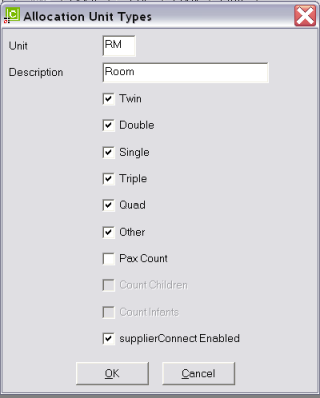
Screen Shot 42: Sample Completed Pax Allocation Unit
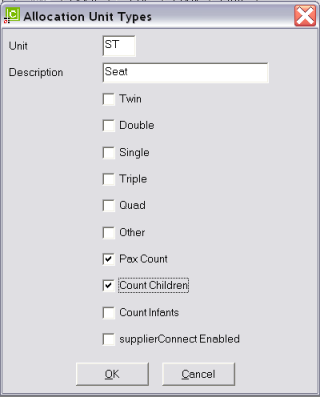
OK
Click the OK button to save the Allocation Unit.
Cancel
Click Cancel to cancel setting up the Allocation Unit, or to return to the scroll.
(continued in Itinerary Segments)